Keep C.A.L.M.
(Choose Accessible Learning Materials)
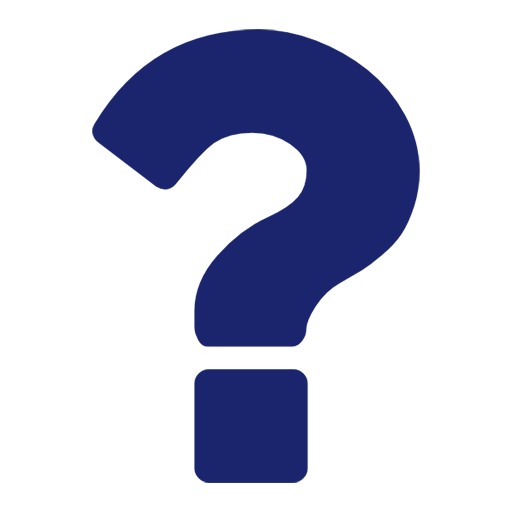
What Is C.A.L.M.?
Choosing Accessible Learning Materials (C.A.L.M.) is a proactive approach to course design that supports the principles of Universal Design for Learning (UDL). UDL promotes inclusive teaching by anticipating the diverse needs of students and removing barriers to learning before they arise.
Visit the UDX Experience in Brightspace
Check out our FAQ page for instant answers to questions you may have.
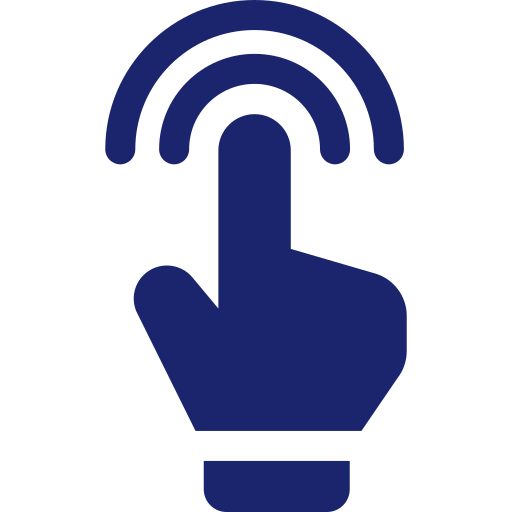
Making It Accessible
Starting April 2026, all digital materials must meet digital accessibility standards (WCAG 2.1 Level AA). The good news is you don’t have to do everything at once. Starting now makes the transition manageable.
- Prioritize new materials. Make sure anything you create or update from this point forward meets WCAG 2.1 Level AA guidelines. As you prepare your Spring 2026 courses, please design or edit to meet these standards.
- Use YuJa Panorama. Let the tool scan your content and guide you to the most important fixes.
- Keep improving over time. Each step you take now reduces the workload later and ensures your students can fully engage.
- Use this WCAG checklist to identify the standards you will need to meet.
- Review these Accessibility FAQs.
- Visit the UDX Experience in Brightspace, to learn more about any of the WCAG standards and ask questions.
Accessibility is not optional, but with steady progress, it doesn’t have to be overwhelming. Start today, and you’ll be ready when the deadline arrives.
YES to Inclusion: Accessible materials ensure that everyone—students, faculty, staff, and the public—can fully participate, from cheering at games and attending performances to learning in classes and applying for campus jobs.
YES to Usability: Clear, flexible design benefits all. Students learn more effectively, faculty and staff work more efficiently, and the community connects more easily with our services.
YES to Engagement: When access works for all, learning deepens, support strengthens, and the campus experience becomes more vibrant—for every Zip, every team, and every guest.
Assistive technologies are tools that help individuals maintain or enhance their abilities. Common examples include:
- Eyeglasses – used by millions to improve vision
- Screen readers – convert text to speech for blind or low-vision users
- Voice recognition software – helps users write without typing
- Screen magnifiers – enlarge content for easier viewing
- Ergonomic tools – reduce strain and prevent injury
By designing accessible materials, you’re not just meeting legal requirements—you’re creating a more inclusive, supportive learning environment for everyone.
A video with closed captions may be essential for a student who is hard-of-hearing, but it also supports:
- Visual People
- People for whom English is a second language
- People in noisy or quiet environments
Choose textbooks and readings available in accessible formats (e.g., screen reader-compatible PDFs).
Use videos with accurate closed captions.
Provide alternative text for images and graphics.
Ensure digital content is navigable by keyboard and screen readers.
Begin Your Journey with C.A.L.M.
(Choose Accessible Learning Materials)
Each accessibility guide offers practical steps to help you create digital documents that are inclusive and easy for all students to use. While you can apply these tips in any order, we recommend starting with Yuja Panorama (especially for documents used in Brightspace) and then working through the list below. This approach can help you efficiently review and update existing materials—or design new ones with accessibility in mind.
Use Panorama to check content accessibility. Panorama uses the guidelines of the WCAG 2.1 AA standards. This ensures content is accessible to all students.
YuJa Panorama Staff Training
This session equips staff with the knowledge and tools necessary to create accessible documents that align with WCAG 2.1 standards. Participants will learn how to use YuJa Panorama, a digital accessibility tool that identifies and helps correct files that do not meet accessibility guidelines.
- Why we are implementing a campus-wide accessibility initiative.
- Where to login (Good news, it's in MyAkron).
- How to create folders.
- How to upload documents.
- How to fix common accessibility issues with YuJa Panorama.
- How to identify issues that YuJa Panorama cannot fix, and how to fix those.
- How to learn more about each accessibility issue, the reason it is an issue, and how to fix it in commonly used documents.
- How to launch PDF Remediation and fix the structure of a PDF.
- How to launch Autopilot for use cases that are recommend.
- How to see the version history and revert to an older version.
- How to download a corrected document.
- How the accessibility score in YuJa Panorama is calculated.
- Tips for finding and correcting major issues first.
- How to get help.
To download the transcript for this training session, click here.
Describe images used in documents - Why Alternative Text Matters
Including a text description—also known as alternative text or alt text—for images ensures that content is accessible to students using screen readers, particularly those who are blind or visually impaired.
Beyond accessibility, writing clear and meaningful alt text can also enhance your teaching. It encourages intentional image selection by prompting you to consider what the image communicates and how it supports your course content.
Tips for Writing Effective Alt Text
- Be concise but descriptive: Aim to convey the essential information in a few words or a short sentence.
- Focus on function: Describe what the image is meant to communicate in the context of your content.
- Skip “image of…”: Screen readers already announce that it’s an image.
- Mark decorative images appropriately: If an image adds no meaningful content, mark it as decorative so it’s skipped by screen readers.
Alt Text Examples
Image Purpose |
Poor Alt Text |
Improved Alt Text |
|
Decorative image of a tree in autumn |
“Tree” | No alt text needed (mark as decorative) |
|
Diagram showing the water cycle |
“Water cycle diagram” | “Diagram showing the water cycle: evaporation, condensation, precipitation, and collection” |
|
Photo of Ada Lovelace in a history lesson |
“Woman” | “Portrait of Ada Lovelace, 19th century mathematician known for her work on early computing” |
|
Chart comparing student test scores |
“Bar chart” | “Bar chart comparing average test scores of three student groups: Group A (85), Group B (78), Group C (92)” |
Alt text (alternative text) makes images accessible to students using screen readers, especially those who are blind or visually impaired. It also helps clarify the purpose of the image in your teaching.
Heading Structure Best Practices
Using proper heading styles improves accessibility and helps all students navigate your content more easily.
- Use built-in heading styles in Word, Google Docs, or PowerPoint—don’t just change font size or bold text.
- Follow a logical order:
- Heading 1: Document title or main section
- Heading 2: Major section
- Heading 3–6: Subsections (don’t skip levels)
- Keep headings clear and concise - they should summarize the section’s content.
- Customize styles (font, size, color) through the style settings—not manual formatting—to maintain accessibility.
- Limit to Heading 1–6 for compatibility with PDFs and web content.
Quick Guidelines
- Keep it short and meaningful.
- Describe the image’s purpose, not just its appearance.
- Skip “image of…”—screen readers already announce it.
- Mark purely decorative images as decorative.
Image Use |
Good Alt Text |
|
Diagram of the water cycle |
“Water cycle: evaporation, condensation, precipitation, collection” |
|
Historical photo of Ada Lovelace |
“Ada Lovelace, 19th-century mathematician and computing pioneer” |
|
Bar chart of test scores |
“Bar chart showing Group A: 85, Group B: 78, Group C: 92” |
|
Decorative border |
Marked as decorative (no alt text needed) |
Avoid vague link text like “click here” or “read more.” These phrases don’t describe the link’s purpose and can create barriers for users navigating with keyboards, screen readers, or mobile devices.
Best Practices
- Use descriptive text that explains where the link goes.
- Link a phrase—not just a single word—so it makes sense out of context.
- Avoid non-informative phrases like:
- “here”
- “more”
- “this link”
- “info”
Example
Click here for the syllabus
View the course syllabus
Simplified slides make your content more accessible and easier to understand for all students, including those using screen readers or assistive tech. Clear layouts, readable fonts, and concise text improve focus, support diverse needs, and meet accessibility standards.
Simplifying Slides for Accessibility
Clear, accessible slides help all students engage with your content—especially those using assistive technologies.
Quick Tips
- Use Templates: Start with built-in layouts in PowerPoint or Google Slides. Avoid repeating slide titles.
- Readable Fonts: Use sans-serif fonts (e.g., Arial, Verdana) at 24 pt or larger. Avoid ornate or thin fonts.
- Color & Contrast: Ensure strong contrast between text and background. Don’t rely on color alone to convey meaning.
- Alt Text: Add alternative text to images that explains their purpose. Mark decorative images appropriately.
- Captions: Use captioned videos and audio descriptions when needed.
- Meaningful Links: Avoid “click here.” Use descriptive link text.
- Avoid Tables: Present content in a linear format when possible. If using tables, label headers and provide summaries.
- Check Accessibility: Use PowerPoint’s Accessibility Checker or Grackle for Google Slides to catch common issues.
Good color contrast ensures that all students—including those with low vision or color blindness—can read your content comfortably.
Best Practices
- Use high contrast between text and background.
- Avoid using color alone to convey meaning (e.g., red for “wrong”).
- Test your slides, documents, and web content with a contrast checker.
Good Contrast:
- Black text on a white background
- Dark blue text on a light gray background
Poor Contrast:
- Maroon text on black
- Orange text on maroon
- Light gray text on white
Closed captions make your video content more inclusive and easier to follow—for everyone.
Benefits of Captions
- Accessibility: Essential for deaf and hard-of-hearing students.
- Comprehension: Helps multilingual learners and supports focus.
- Flexibility: Useful in quiet or noisy environments.
- Searchability: Improves video discoverability in search engines.
When Captions Help
- A student watching a lecture on mute in a library
- A multilingual student reviewing complex terminology
- A viewer catching missed dialogue due to background noise
Simplifying or summarizing helps students quickly grasp your key points without getting overwhelmed by details. It improves clarity, supports learning, and benefits all students—especially English Language Learners, students with disabilities, and emerging readers.
Benefits
- Highlights the most important information
- Activates prior knowledge
- Increases comprehension and retention
Examples
“This unit covers three key concepts: supply, demand, and market equilibrium.”
“In this unit, we will explore a variety of interconnected economic principles that influence how goods and services are exchanged in a competitive environment…”
“Use the checklist below to review your draft.”
“Before finalizing your paper, consider revisiting the various components that contribute to a strong academic argument…”
