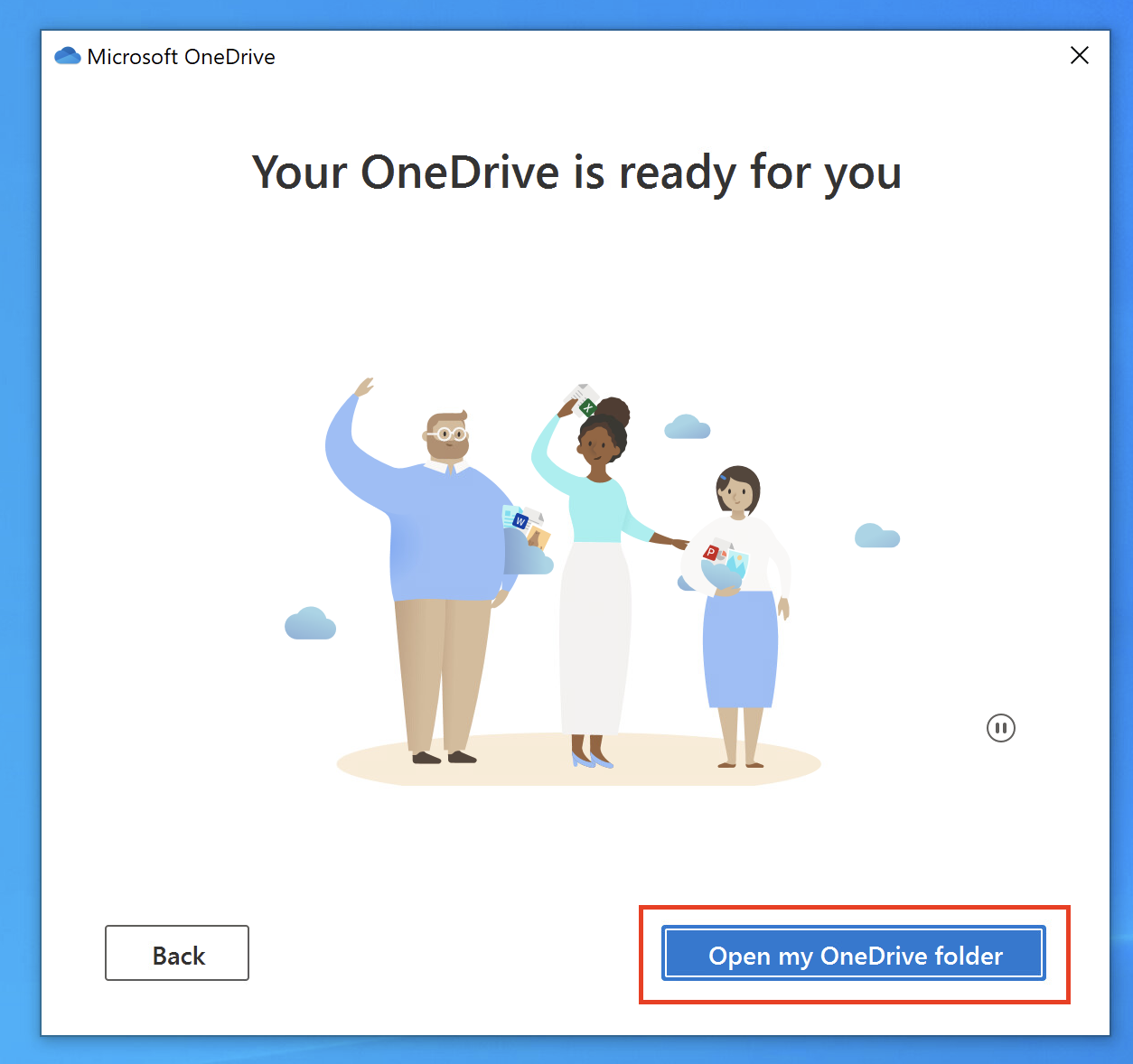Saving Your Files
IMPORTANT: When working in the virtual lab environment, all your work must be saved to a LOCAL device – such as your computer’s hard drive or a USB device, or to your One Drive.
If you save to the virtual environment outside of the locations mentioned above, like the virtual Desktop, once you close your session the file(s) will be unrecoverable.
Saving Files to a Local Device
Save to one of the drives identified with the drive letter followed by the word Client or Local Drive. For example, C: (\\Client)(V:) will be the C drive of the computer. These drives will be located at the bottom of the list. When you click on any Local Device Drives you will be prompted with the following Security Warning. It is necessary to allow Read/Write access in order to save files to a local drive.
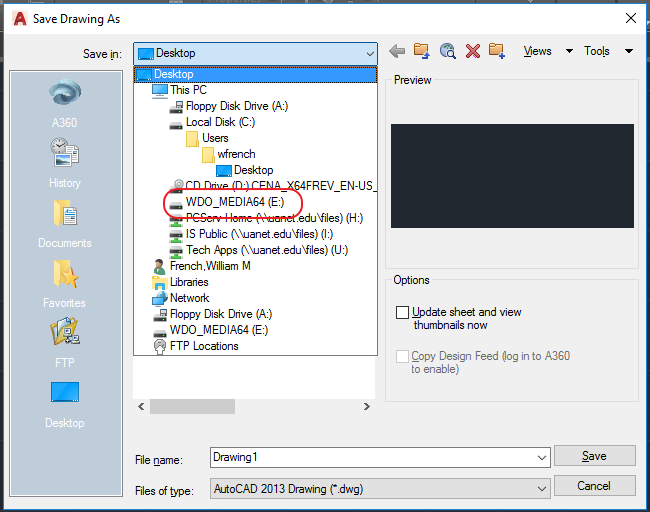
Saving Files to OneDrive
Step 1: Click on the OneDrive icon in the taskbar.

Step 2: Click the Sign in button.
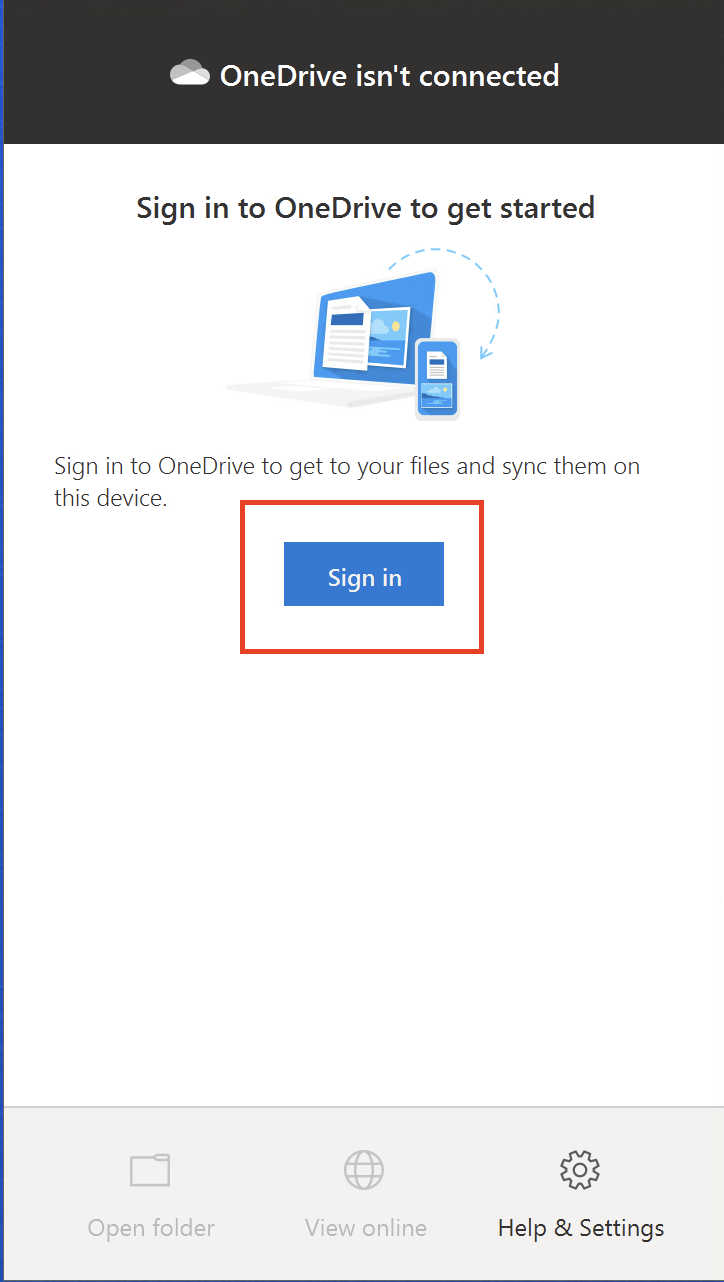
Step 3: Sign into your UA account.
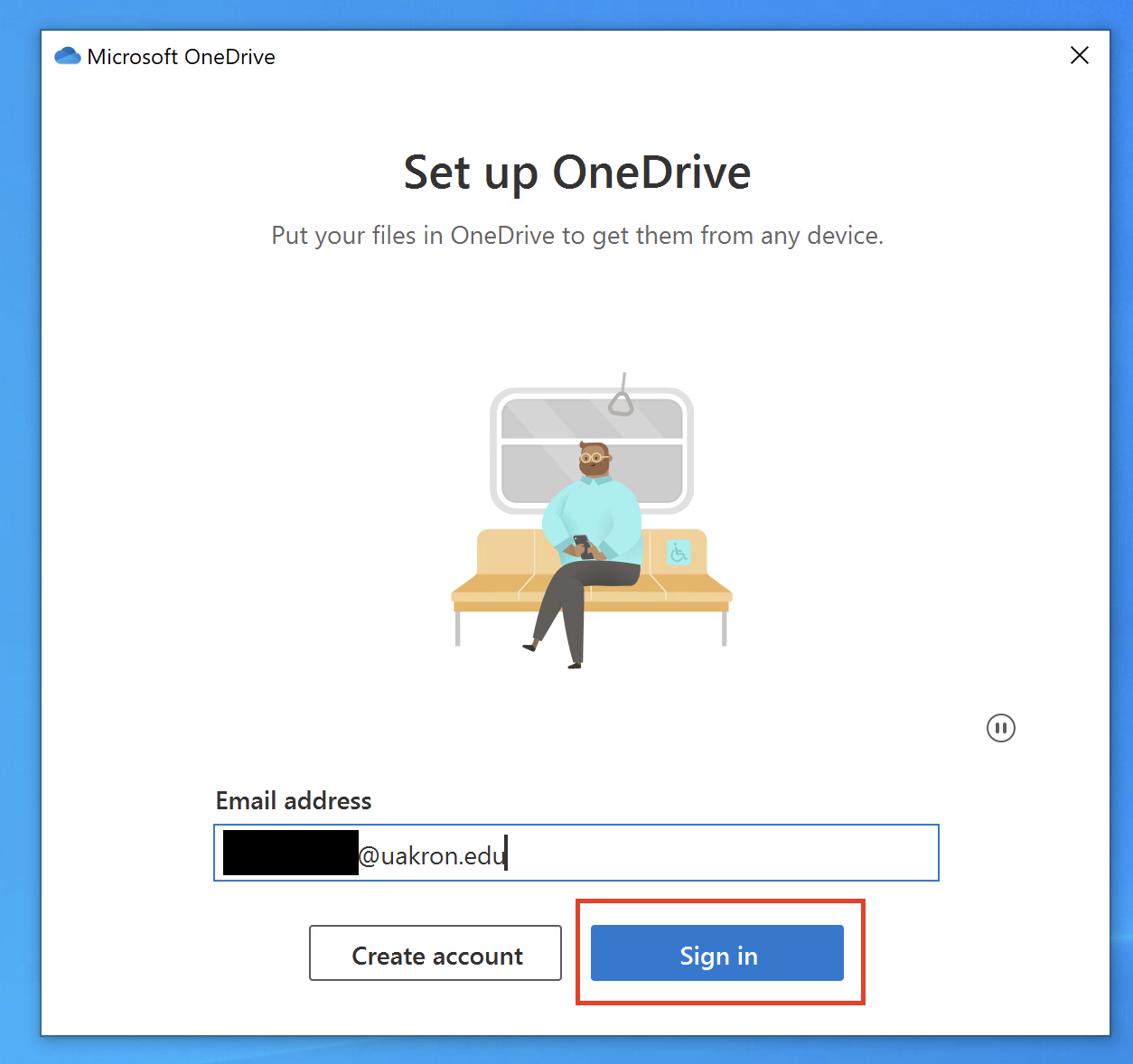
Step 4: Approve your sign in request with MFA.
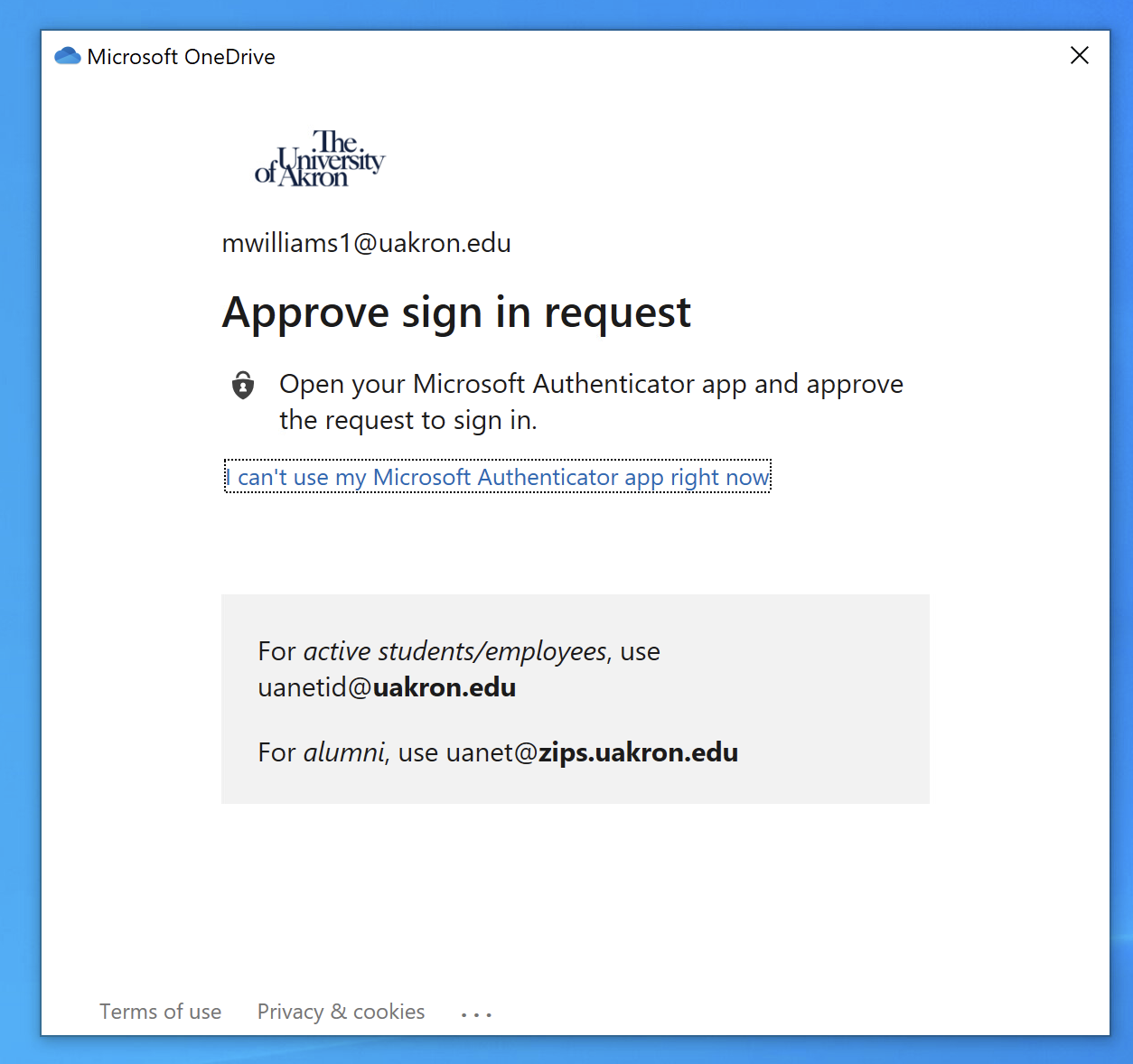
Step 5: Click Next.
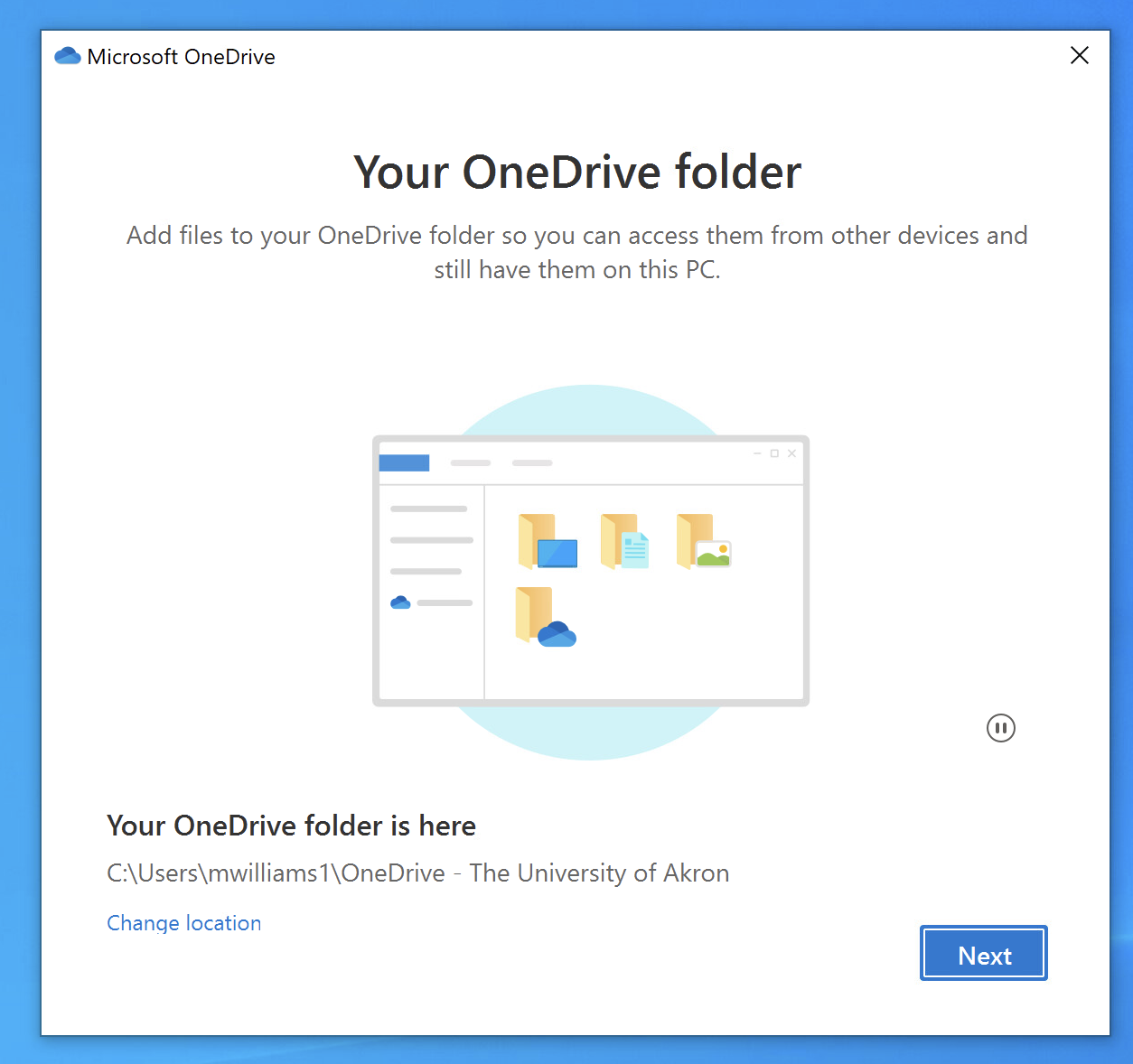
Step 6: DESELECT the check marks and click Continue.
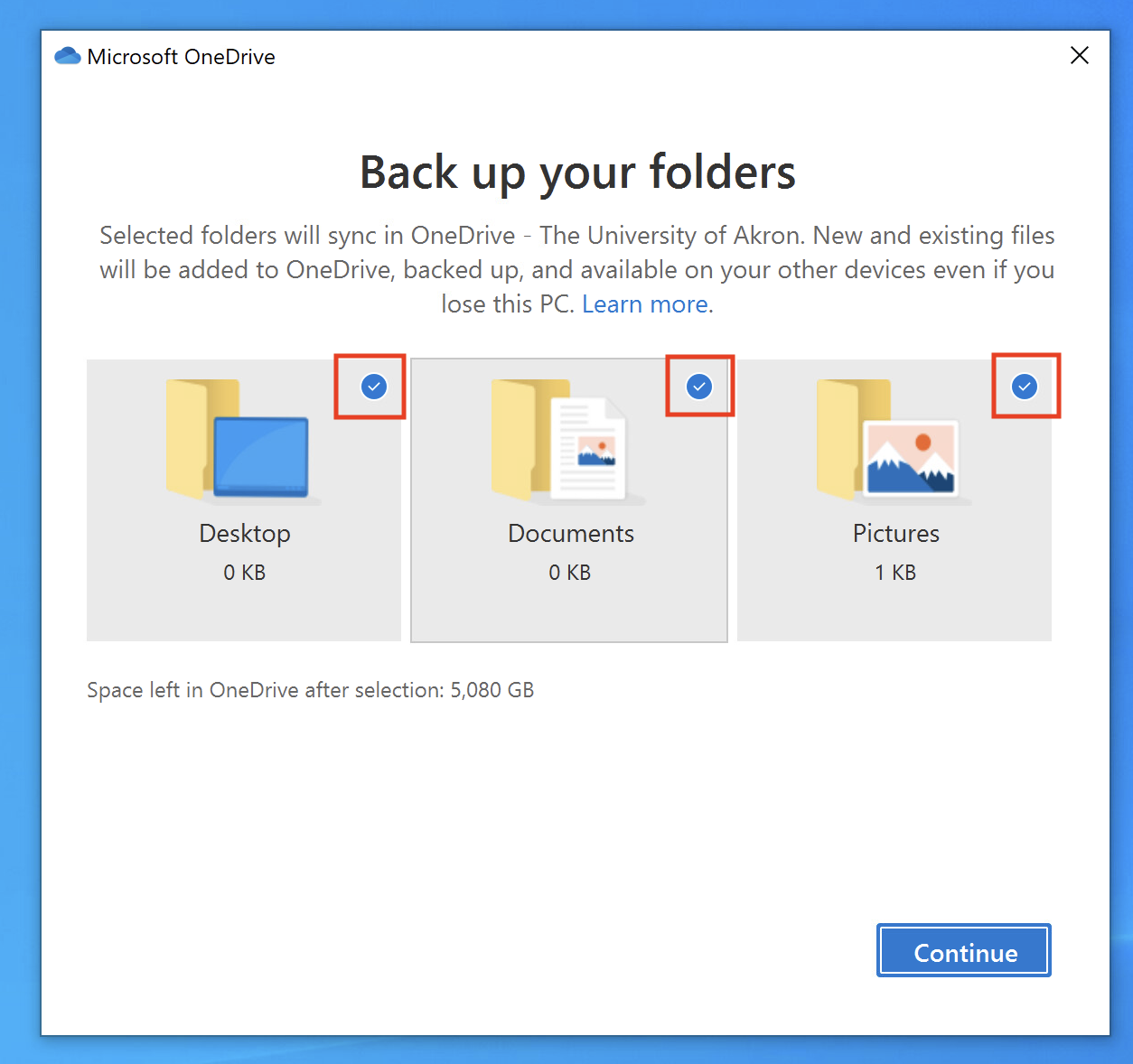
Step 7: Click Next through the windows, the click Open my OneDrive folder.