Support for Stickers on iOS
To find and add iMessage apps that you have downloaded:
- Launch Messages and tap the App Drawer icon

- iMessage apps you download will appear in the app drawer. Slide to the left to view available apps. Select the UA Zippy Stickers to begin enjoying!
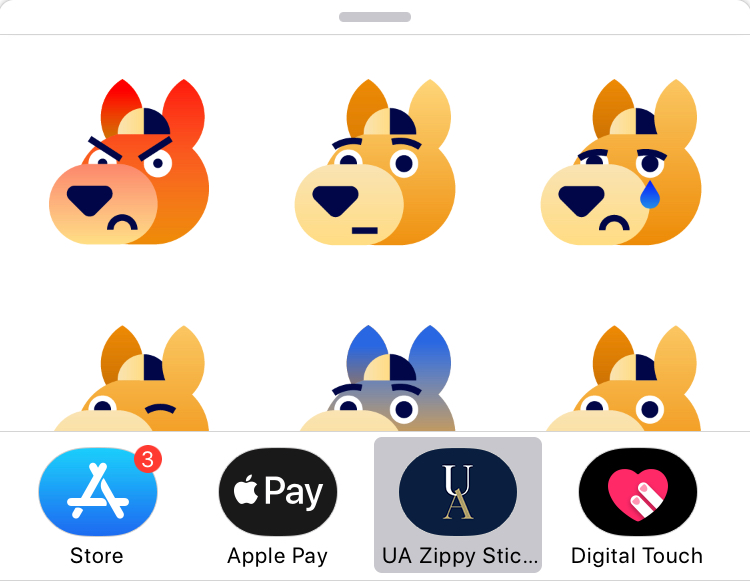
To find and add iMessage apps that you have downloaded:
- Launch Messages and tap the App Drawer icon

- Select the Store icon and then tap the Visit Store button.
- In the upper right corner, select the magnifying glass and enter UA Zippy Stickers into the box, and tap Search on your keyboard.
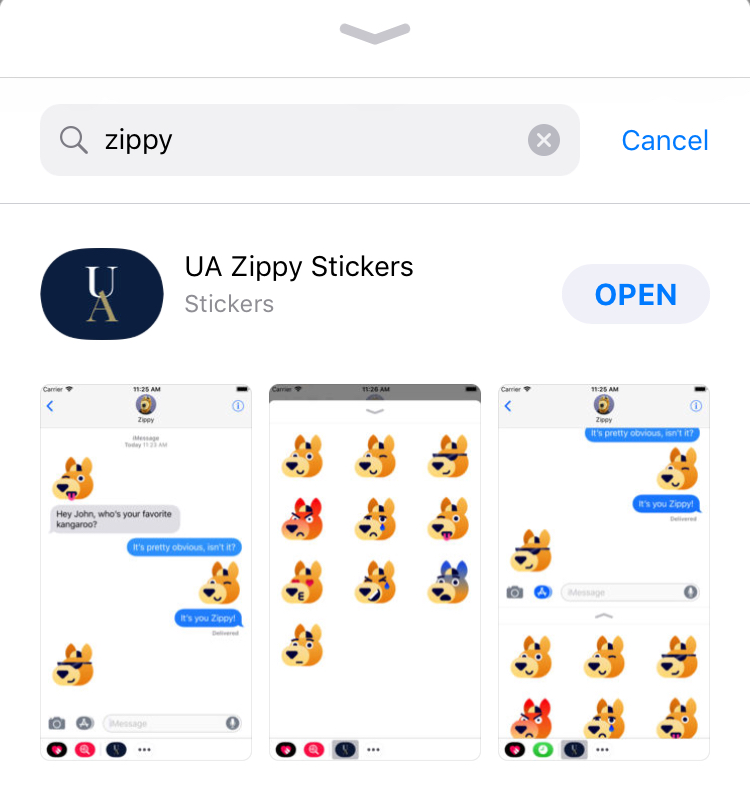
- Download the app and begin using!
Not at this time, but we're working on Android right now!
It depends. Stickers should appear to them like when you text a photo. Some users, depending on version of Android operating system, may need Gboard - the Google Keyboard, for Android.
Stickers may not appear on some Google Pixel phones.
Still looking for the right answer?
Contact us at ucm@uakron.edu.
DISCLAIMER: It is The University of Akron's policy to not assist in troubleshooting our apps on device hardware which has been modified or altered ("Rooted", "Jailbroken", etc.) from OEM specifications or software that has been modified, flashed or customized beyond regulated software releases by the developer. While some of our products may run on altered hardware and software, due to the wide variations of alterations that can be made and the potential risks of such alterations, we are only able to provide technical support for officially sanctioned versions of device hardware and software.
